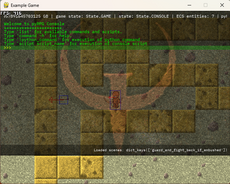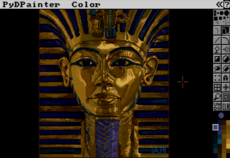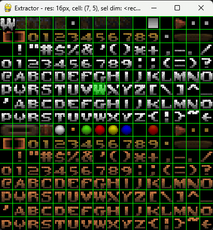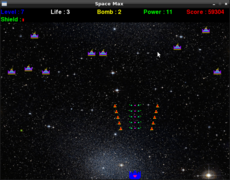Sprite Captor - 1.0
a sprites extraction tool
raytomely
(raytomely)
Sprite Captor is the best tool to extract sprites from sprite sheets.
it is similar to the "2D Fighter Maker" one.
how to use it? :
to capture a sprite draw a rectangle around the sprite that you want to extract
by dragging the mouse cursor while clicking on the left button, then release the button when the sprite is inside the rectangle,
and you must not touch other sprites or other color than the image's blank color with the rectangle while doing so.
and use the following keyboard keys :
i : scale up the image
j : scale down the image
o : reset the image's position to origin
r : reset the image's position and size to origin
c : center the captured sprite
e : add the captured sprite's position and size to the list
s : enter the sprite editor
and use the arrows keys to move the image
while in the sprite editor screen use the following keyboard keys :
right arrow : go to the next sprite
left arrow : go to the previous sprite
up arrow : scale up the sprite
down arrow : scale down the sprite
o : set the sprite's position to origin
c : center the sprite
d : delete the current sprite
s : exit the sprite editor
and the keys ( u, h, j, k ) to move the sprite
sprite data are a list of rects in a form of list, exemple :
[ 10, 5, 20, 50] mean ==> x = 10, y = 5, width = 20, height = 50
this way you can interpret the sprite data as you want,
you can create a subsurface of the main image or blit an area of it or create a sprite bounding box.....etc
TODO :
add the ability to save the sprite data to a file.
add the ability to choose the image that you want to edit from your files.
add a hitbox editor.
add an animation sequence editor.
Changes
Sprite Captor is the best tool to extract sprites from sprite sheets.
it is similar to the "2D Fighter Maker" one.
how to use it? :
to capture a sprite draw a rectangle around the sprite that you want to extract
by dragging the mouse cursor while clicking on the left button, then release the button when the sprite is inside the rectangle,
and you must not touch other sprites or other color than the image's blank color with the rectangle while doing so.
and use the following keyboard keys :
i : scale up the image
j : scale down the image
o : reset the image's position to origin
r : reset the image's position and size to origin
c : center the captured sprite
e : add the captured sprite's position and size to the list
s : enter the sprite editor
and use the arrows keys to move the image
while in the sprite editor screen use the following keyboard keys :
right arrow : go to the next sprite
left arrow : go to the previous sprite
up arrow : scale up the sprite
down arrow : scale down the sprite
o : set the sprite's position to origin
c : center the sprite
d : delete the current sprite
s : exit the sprite editor
and the keys ( u, h, j, k ) to move the sprite
sprite data are a list of rects in a form of list, exemple :
[ 10, 5, 20, 50] mean ==> x = 10, y = 5, width = 20, height = 50
this way you can interpret the sprite data as you want,
you can create a subsurface of the main image or blit an area of it or create a sprite bounding box.....ext
TODO :
add the ability to save the sprite data to a file.
add the ability to choose the image that you want to edit from your files.
add a hitbox editor.
add an animation sequence editor.
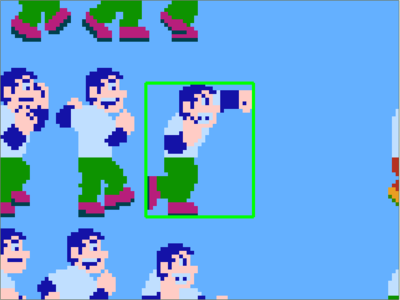
Links
- Home Page
- https://raytomely.itch.io/
- Source
- https://raytomely.itch.io/sprite-captor
Releases
Sprite Captor 1.0 — 9 Jul, 2021